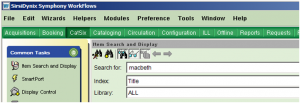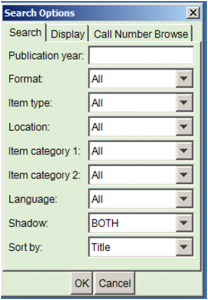- Home
- 9.1 Symphony Training Material
- 9.0 Cataloging Tools
- Department Manual
- Symphony Record Structure
Symphony Record Structure
Each Symphony catalog record is built around the following types of information:
- The Title/Catalog level is the master record for each title in the system. A single Title record for each work cataloged is shared among all libraries in the system, with the exception of the Hunter Law Library.
- The Title level includes the bibliographic information, fixed fields, and control data, such as record format and when the record was created/cataloged.
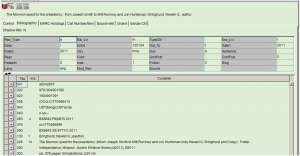
Links to other modules, such as Acquisitions and Serials, occur at the Title/Call number levels. It should be noted, however, that the actual links to the data may not display when clicking on the tab unless one’s Preferences are set up to do so.
- The Call number level is linked to the Title level and may contain more than one call number depending on how many libraries hold the title, how many volumes the title has, and whether the same call number has been assigned to each copy.
The Call number level contains the call number, class scheme and the library that owns the copies. 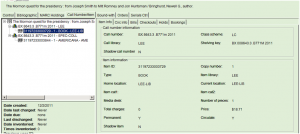
- The Item level is linked to the Call number record and represents one physical copy in the collection. More than one Item may be linked to a single Call Number, if a library holds multiple copies with the same call number. The Circulation module links to materials at the Item (barcode) level.
Getting Started in Symphony: Searching
Most catalog records are created elsewhere, such as the Acquisitions Department or by a vendor and loaded into our Symphony database. One begins by assuming that a record for the item at hand exists. The goal is then to find the record and change it as needed. Only when it has been firmly established that a record does NOT exist will one opt to create a record from scratch.
The default search appears as a single search box: 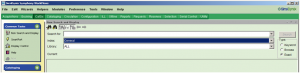
How the search is executed is determined by the Index and the Search Type. The most common indexes are:
- Author
- Title
- Periodical Title
- Series
- Subject
- General
The General search will search all indexed fields within a record. The other search types will search only those fields that are applicable, i.e., Title searches will only look in those fields which contain title information and will exclude all other fields.
More specific search, i.e. numeric, indexes are:
- Call number
- Item ID (i.e., barcode)
- Title control number
Lesser used search indexes include:
- Citation
- Genre
- Place name
- Relator
The Search Type relates to what is returned, i.e., the Hit List, when the search is executed.
Keyword. This returns records that contain the term(s) entered, whenever the term appears in the field(s) specified in the search. 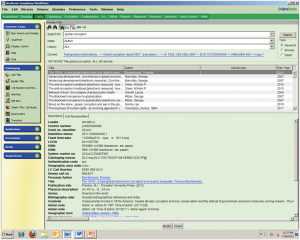
The default sort for a hit list is that the most recently “touched” record will appear first; the assumption is that these are the most recently cataloged items. Such lists can be reconfigured to display in alphabetic order by title or author. To temporarily resort, click on the grey column heading in the field to be sorted (e.g., Title). To make permanent changes, one needs to change the Properties associated with Item Search and Display.
Browsing. Symphony matches the terms character by character and produces an alphabetic list in the vicinity of the term entered into the search box. The closest match will appear as the second item on the list and will be highlighted. 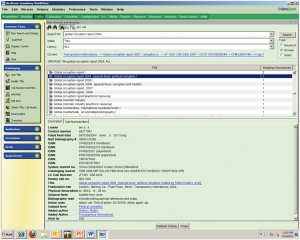
Exact. With an Exact Search, the system begins by searching the browse list. If it finds an exact match to the search term, only the matching record or hit list that corresponds to that term will be displayed. If no exact match is found, a browse list will be generated that at the point closest to the search term. For example, if one were to search the terms “Card Orson,” the system would find no exact match. Instead, it would return the following browse list: 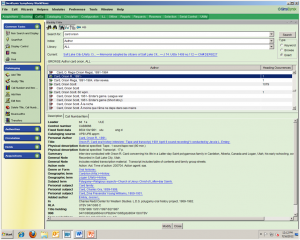
At this point, one can click on the desired author and retrieve the records which are associated with that particular individual. Note that the number of records which will be retrieved appears in the column, “Heading Occurences.”
With the Item Search and Display window open, a Detailed Display button appears. Clicking this button displays additional information about the selected title. 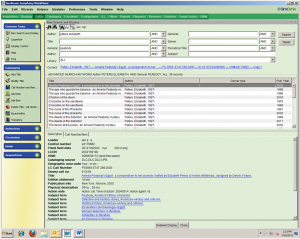
Depending on the properties set for the Item Search and Display wizard ![]() , the following tabs of information may display:
, the following tabs of information may display:
- Description—whether and how much of the bibliographic portion of the record is displayed
- Call Number/Item
- Bills
- Checkouts
- Holds
- Orders
- MARC Holdings
- Serials Control
These details are not available with all search-related wizards.
Advanced Searching
Symphony offers a variety of ways to focus one’s search, which allows the system to more accurately pinpoint the records which will meet one’s search expectations.
The first way is to use the Configure Options for Item Search helper ![]()
Clicking on this button brings up a dialog box
From here, one can use the pull-down menus to limit by Year of Publication, Format (i.e., type of media), Item type (i.e., the circulation rule that applies), Home Location, etc.
The Call Number Browse tab allows one to search a class scheme other than the default scheme. e.g., If the default class scheme is LC, this is where one can select to search on Dewey call numbers for a single search.
The Advanced Search helper is a toggle switch![]() that sits to the right of the first helper. The default is for two search boxes, but up to 8 boxes can be set up.
that sits to the right of the first helper. The default is for two search boxes, but up to 8 boxes can be set up. 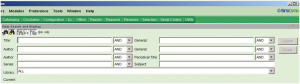
This allows one to combine multiple terms to execute a single command. The full command string is combined using Boolean operators (AND, NOT, OR, XOR). The default operator is “AND,” but may be changed using the pull-down menu.
It should be noted that search terms may be combined in the single-box option, but that the searcher must key in the desired operators as appropriate. If no operators are entered, the system will look for all the terms in a single field within the record.
General search. The general index is useful for search non-standard fields, such as publication information, note fields, etc. For example, I am looking for a particular edition of Shakespeare’s Macbeth. Entering the term “Macbeth” into the Title box retrieves 862 records. Adding “Shakespeare” in the Author box reduces the hit list to 304 records. But, if “Oxford” is added to the General box, my hit list is further reduced to a more manageable 10 records.
Using the General search to find everything in a given library or location. Sometimes one is not looking for an author or title, but wishes to retrieve every record based on some other criteria such as library, location, format, item-type, etc. To do so, select the appropriate limit, then enter “#0” in the General search box.
{ } Curly brackets may be used in General search box to instruct the system to search a specific field, such as the 583 or 590. For example to find all of the items cataloged/modified on July 16, 2012, one could enter “20120716 {583}” into the General search box.
Limit by Library. Regardless of search option, it is possible to limit to a single library choosing a library from the pull-down menu along the lower margin of the Search pane.
Call Number Browsing. The basic Call Number Browse must be limited to a single library. It will only search the default class scheme unless overridden using the Configure Options for Item Search ![]() helper. While capitalization and spacing do not seem to matter when keying in a search, punctuation does count. For example, “F 1219.7 H53 1983” would fall after “F 1219.7 .X1” , instead of between “F 1219.7 .G73” and “F 1219.7 .H66x” where it rightfully belongs. (Punctuation always precedes “nothing” in sorting.)
helper. While capitalization and spacing do not seem to matter when keying in a search, punctuation does count. For example, “F 1219.7 H53 1983” would fall after “F 1219.7 .X1” , instead of between “F 1219.7 .G73” and “F 1219.7 .H66x” where it rightfully belongs. (Punctuation always precedes “nothing” in sorting.)
Unicorn Record Structure Overview:
SirsiDynix Symphony WorkFlows Help>Cataloging with Authority>Overview
Maintained by: Sharolynn Pyeatt
Last Updated: April 2013