- Home
- 3.5 Withdrawal Procedures
- 3.0 Catalog Records (Creating and maintaining)
- Department Manual
- 3.5.3 Withdrawal of Library Resources
3.5.3 Withdrawal of Library Resources
Purpose
To record cataloging procedures when library resources are selected for withdrawal.
This policy does not cover withdrawal from Special Collections. For this policy, see 3.5.5. Catalog records for serial items to be withdrawn are handled through the Serials Department.
This policy is related to the Library’s general withdrawal policy, found at https://intranet.li b.byu.edu/intranet/images/8/8e/Deselection_Policy-shortened_%284%29.doc.
- Subject librarians deselect following the criteria given in the Library’s general policy. Several steps are outlined in that policy giving others in the library opportunity for input, and opportunities for transfer of the resource (e.g. to Special Collections) rather than withdrawal.
- When all the steps and criteria have been met, materials for deselection are delivered to the Cataloging Department for final removal from the library’s catalog and inventory.
- Bibliographic records for withdrawn items will be eliminated from public view, either by deletion or shadowing (using the shadowed location WITHDRAWN)
Withdrawal Procedure
The most critical instruction relating to the withdrawal of library resources is that the system is very efficient at removing an entire record, BUT the process varies widely depending upon the circumstances encountered. One must be conversant with library policies and procedures for areas outside of the Catalog Departments and will work closely with extra-departmental library personnel. One must consider these needs and policies before taking action.
Informational considerations
Before any action is taken, one must consider the following:
- Does the record have purchase orders associated with it?
- Is the item checked out? For example, damaged materials may be checked out to one of several “Damaged” pseudo-patrons.
- Are there any unresolved fines?
- Are there holds associated with the item and/or record?
- Is this an analyzed serial, where there is a monograph record for the analytic, in addition to serial holdings which will need to be updated by the Serials Department? In this case, Serials should deal with the item first and then return the item so the monograph record can be dealt with.
- Is this a bound-with situation where multiple bibliographic records share a single barcode?
The Symphony system prevents the removal of a title, call number or copy in certain situations: 1) it is checked out, 2) it has an unresolved fine, 3) there is a title or copy level hold on the item, and 4) if the copy has ever been placed on reserve. Until each situation has been resolved, one’s attempt to remove the item will be blocked and an error message will appear on the screen. It may be necessary to work with Circulation personnel to resolve these issues before proceeding[1].
Symphony does NOT prevent the removal of a title, call number or copy from a record with attached purchase orders[2]. The Library, however, retains all acquisition information, including enough bibliographic data to show what was purchased (or attempted to purchase), primarily for historical and audit purposes[3]. For this reason, the withdrawal procedure for removing materials where records have purchase orders is different from that which is followed when there is no purchase order.
- Using the Item Search and Display wizard
 , execute an Item ID (i.e., barcode) search to retrieve the record[4].
, execute an Item ID (i.e., barcode) search to retrieve the record[4].
- [1] If one has the primary responsibility for withdrawing materials, it may be appropriate for that one individual to be trained in certain circulation tasks, such as checking materials out, discharging them, modifying due dates, and removing and placing holds. Because these tasks fall outside of regular cataloging tasks, authorization to perform them should be restricted. The Circulation Department limits who is allowed to perform these tasks, even within their own department, based on login, and our practice should ensure similar protections exist. It is best to rely on the appropriate department to perform any transaction involving the disposition of funds (whether fines or purchase orders).
- [2] The system is designed to allow purchase orders to stand alone so that supplies and other non-collection-related materials may be acquired using the acquisitions module.
- [3] While perhaps not required for legal purposes, the library has traditionally retained all such information in perpetuity, following the example set by Financial Services. The University allows the library to retain the paper copies of our invoices and acquisition records until such time as they are microfilmed or digitized (in accordance with university policy and practice). When we migrate from one system to the next, historical data has been maintained in paper, microfilm, or digital format (see http://files.lib.byu.edu/notis ).
- [4] Workstation defaults for this wizard must be set to: 1) show serial control, 2) show bills for all libraries, 3) show orders for all libraries, 4) show checkouts for all libraries, and 5) show holds for all libraries.
- It may be tempting to assume that a good step-saving alternative is to use the Delete Title, Call Number or Items wizard, retrieve the record and then click on the Summary
 icon. This is NOT recommended. The summary icon gives the illusion of providing complete information because it is sectioned into boxes with headings for bibliographic, call number and item information, orders, and bound-with data. BUT this summary will only display open, i.e. unfulfilled, purchase orders, the complete order history is NOT displayed. Unless one has access to the acquisitions module, only the Item Search and Display wizard will display more complete details about purchase orders[5].
icon. This is NOT recommended. The summary icon gives the illusion of providing complete information because it is sectioned into boxes with headings for bibliographic, call number and item information, orders, and bound-with data. BUT this summary will only display open, i.e. unfulfilled, purchase orders, the complete order history is NOT displayed. Unless one has access to the acquisitions module, only the Item Search and Display wizard will display more complete details about purchase orders[5].
- Click on the Orders tab. A list of purchase orders will appear:
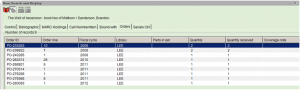
- Separate items with purchase orders from those without.
- It may be helpful at this point to know how many copies are associated with the record, if the item is currently checked out or if there are outstanding fines, but it is not particularly necessary before moving on to the next step.
When there is no purchase order
When there is no purchase order, it is acceptable to assume that one may proceed to the removal step.
- Click on the Delete Title, Call Numbers or Items wizard
 .
. - Search by Item ID to retrieve the desired record or click on the current record via the link provided at the bottom of the search pane [6].
- [5] Just because something is old, was published many years ago, or has an old title control number that was carried over from RLIN or NOTIS, it should not be assumed that there are no associated purchase orders because we may have acquired the item in the out-of-print market or ordered a replacement copy for a worn or damaged book, etc.
- [6] Harold B. Lee Library practices and procedures for using barcodes have evolved over time. There is, even now, no one-to-one relationship between barcodes, physical items and online records in the library collections. Prior to 1998, barcodes were optional. As materials circulated, circulation personnel created brief records on-the-fly thus allowing the item to be checked out immediately. Situations exist where books have no barcode at all, a single book has multiple barcodes, more than one book has the same barcode (i.e., three series of barcodes were printed twice and the system lacked barcode verification functionality), and where a single physical item is represented by multiple records in the system (an acquisitions record which was not overlaid when cataloged, a catalog record, and/or a brief circ record where the barcode resides).
- One must assume that a record for the item in hand exists. If an Item ID search does not retrieve the record, use another search strategy. If no record can be found in the library database after repeated attempts to find one, there may still be a record(s) in OCLC, because BYU holdings were loaded from multiple sources, including RLIN and our own catalog.
- If the barcode retrieves a brief circulation record, one must repeat the search using a different search strategy to find all online records requiring removal. It is possible for a single item to be represented by multiple records: (1) the cataloged record, (2) an in-process acquisitions record, and (3) a brief, unlinked circulation-created record where the barcode resides[7]. It should be noted that barcodes beginning 31197-6.. and 31197-8… are another type of dummy barcode, as in the following example[8].
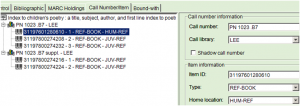
- If multiple records representing the item exist, all must be dealt with as part of the withdraw process.
- Look over record. Verify that the bibliographic data, call number and barcode match the item in hand.
- If the item is checked out or otherwise unavailable, discharge the item.
- If the item has been checked in, but is in-transit, to another library such as Music, work with the appropriate personnel to discharge it (from their library).
- Are there MARC holdings which need to be modified or deleted? If so, one must use the Modify Title wizard to make the changes. Click Close and one should be back at the Delete Title, Call Numbers or Items screen.
- [7] Especially true for media-related materials such as audiobooks and videocassettes.
- [8] The barcode associated with first copy on a record will begin 31197-6; all successive barcode numbers tied to the record will begin 31197-8.
- Are there multiple call numbers and/or copies?
- If yes: Click in the box which appears next to the barcode and move to Step 8.
- If no, i.e. this is the only copy/call for the whole record, it will be necessary to remove our holdings from OCLC before proceeding[9]. Refer to the section about removing OCLC holdings below. Once OCLC has been updated, move to Step 8.
- Click Delete button.
- If a text box with an error message appears, set the book aside until the problem has been resolved[10].
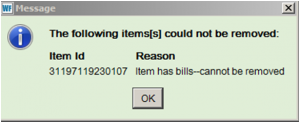
- When removing the last copy associated with a call number, both the copy and call will be removed.
- When removing the last call number associated with a title, a text box will appear with the message “This action will remove the title. Would you like to remove the title?”. Click YES and the record will disappear.
- NOTE: If for some reason, you wish to keep the record (e.g., you realize that you didn’t mean to zap the record because there is a purchase order), clicking NO when the text box appears does not completely cancel out the transaction. Clicking “x” to close the box, in the hope that the transaction will be cancelled, does not work either. In both instances, the copy will still be removed, but the title and call number will remain.
- If a text box with an error message appears, set the book aside until the problem has been resolved[10].
- Update one’s statistics sheet. [Reminder: Once the record has been removed from the system, it is GONE; there is no way that the system can collect statistics. Withdraw statistics must be recorded and/or maintained by some other method.]
- If multiple copies exist, it is helpful to renumber the remaining copies so that there are no gaps[11]. For example, if copy 3 was withdrawn, the copy number for copy 8 (the last copy) may be changed to “3,” so that the total number of copies (which is now 7) are assigned copy numbers 1 through 7.
- Remove barcode from the physical item, line through call number, stamp “Withdrawn,” add date and initials as instructed in the offline process section.
- [9] As of August, 2012, there is no one-to-one relationship between the records in our library catalog/WorkFlows and our institutional records and holdings in OCLC. Until there has been an attempt to reconcile the two databases, it is not recommended that we implement a wholesale automated approach to removing our holdings from OCLC.
- [10] A good practice is to shadow the copy and add a note explaining why it is shadowed and how the item has been dealt with to that point, such as “SHADOWED ITEM—WORN ITEM TO BE WITHDRAWN ONCE ASSOCIATED FINES HAVE BEEN RESOLVED; UNTIL THEN, BK IN BOX UNDER SJP’s DESK. OCLC CLEANED. 8/16/2012 sjp”
- [11] Some departments and/or subject selectors ask that the copies be renumbered; most find it helpful.
Records with associated purchase orders
Historically SirsiDynix products linked purchase orders to the first call number/copy associated with a record (i.e., where the dummy barcode ended -1001). Before allowing that call number to be removed, the system would present a query box informing one that there was an attached purchase order and asking for confirmation that complete removal was desired. Over time, however, that safeguard was dropped. From a cataloging view, it appears that purchase orders are linked at the title/bibliographic level, but in the acquisitions view, purchase orders are linked at the call number level[12].
[12] Refer to the addendum on Acquisitions at the end of the Withdrawal of Library Resources document.
If withdrawing any copy or call number that is NOT the only copy/call number associated with record, treatment will be similar to those items/records that have no purchase order. In other words, remove the copy with its barcode, renumber the remaining copies if needed, and record statistics. There is no need to update OCLC because we still have other copies of the item.
When withdrawing the last copy/call number associated with a record that has purchase orders:
- Use the Modify Title wizard
 .
. - Search by Item ID to retrieve the desired record or click on the current record via the link provided at the bottom of the search pane, given the same caveats as described previously.
- Look over record. Confirm that the bibliographic data, call number and barcode match the item in hand.
- Verify that this is the last call number/copy associated with the record.
- If the item is checked out or otherwise unavailable, discharge the item.
- Remove holdings from OCLC (refer to the section about removing OCLC holdings below).
- Strip all except the following fields from the bibliographic record:
- LCCN (010)
- ISBN (020)—if there are numerous 020 fields, one may choose to delete some of them.
- 1XX field(s)
- Title (245)
- Publication information (260)
- Any additional fields one feels may be important for identification purposes, e.g. edition statement.
- Insert a 590 field near the top portion of the variable fields with the note: SHADOWED RECORD—SEE NOTES.
- Optional: Click the Shadow title box.
- Copy the title control number for the record.
- Optional: Paste title control number in the 001 field[13].
- [13] While an optional step, I have found this particularly helpful for disambiguation purposes.
- Optional: Click SAVE before moving to the next screen.
- Click on the Call Number/Item tab.
- Replace the existing call number with an XX call number.
- Erase the existing call number
- Paste the title control number into the field.
- Replace the “a” with “XX(“ and add “.1)” (close parentheses) at the end, e.g. XX(4246065.1).
- Change the class scheme to ASIS (used for all XX call numbers)
- Erase the 31197- barcode and replace with a dummy barcode based on the title control number, e.g. 4246065-1001.
- Change the home and current locations to WITHDRAWN (which is shadowed by default).
- Add a staff note indicating that the record is shadowed and explaining why the record has not been removed from the database. Include the date and initials of the person performing the transaction. Examples include:
- SHADOWED RECORD—WORN ITEM WITHDRAWN (barcode ____); RECORD RETAINED BECAUSE OF ATTACHED P.O. & FOR AUDIT TRAIL, 8/9/2012 sjp
- SHADOWED RECORD—SUPERSEDED ITEM (barcode _____) WITHDRAWN …
- SHADOWED RECORD—WORN ITEM (barcode _______) REPLACED WITH DIF.ED….
It is a fair question to ask why the record is stripped down to its bare bones. The answer begins with the acknowledgment that we serve many different kinds of users and that we cannot control how the system utilizes and presents data. Technical users run reports based on all kinds of criteria; we wish to ensure that such reports will only include materials which are currently part of our collections. Indexing is another factor to be considered. We retain enough bibliographic data to show what we once had, but have taken steps to guarantee that the title will not show up in subject indexes, general searches (which search all indexed fields), etc. By reverting to the XX call number and ASIS class scheme, the item is no longer accessible by call number and will be excluded from reports based upon call number or class scheme. Leaving a valid barcode in the record may lead users to believe that the physical item represented by the barcode is still around and available, the online record is inaccurate. Basically, the goal is to limit access to the record to those who seek it out intentionally.
If there is any likelihood that a particular item is going to be replaced, those decisions are made prior to routing the item for withdrawal. In most instances, the replacement item has been ordered and/or received prior to withdrawal and is being treated as a “Switch,” where both the replacement copy and the item being withdrawn are kept together during the add/withdraw process[14].
[14] Refer to the section on Switches for further information
When finished, the record should look like this: 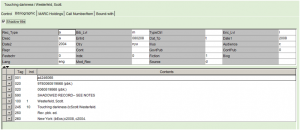
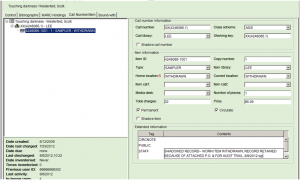
Updating OCLC/Removing Holdings from OCLC
In addition to our own catalog, the Lee Library maintains its holdings in OCLC. The OCLC database is primarily used to share cataloging data and for interlibrary loan (ILL) purposes. Because ILL receives requests from other libraries for materials housed in our collection, it is important to represent our holdings accurately[15].
[15] ILL sends periodic reports to the Withdraw person with a heading such as “OCLC discrepancies found through ILL.” These reports are based on requests from other libraries to our ILL department for materials based on our holdings in OCLC.
When withdrawing a copy/copies and not the entire record from Symphony, it is not necessary to update our holdings in OCLC. It is only when one is withdrawing the last copy/call number associated with a particular title that one will wish to delete the holdings and institution record which correspond to the item from OCLC. When working with OCLC, one should always assume that a record for each title exists and that it is just a matter of finding it. Because it is possible that multiple OCLC master records represent a single physical item, one must be prepared to look closely at both the master and institutional records for each likely prospect for a match.
Historically, OCLC originally maintained a “master” record, where all libraries shared the same bibliographic data and just attached library-specific holdings to the master. These records look like the following example where no mention is made of an institution record: 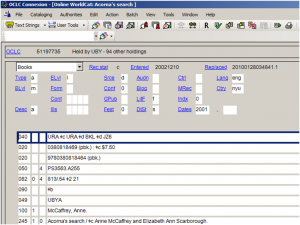
After the merger of RLIN with OCLC, institution records were loaded into the system and matched to master records. “UBY” identifies the owning library as the Harold B. Lee Library at Brigham Young University[16]. “UBY/IR” means that an institution record for the Lee Library is attached to the master record, as well as the holdings. These records look like: 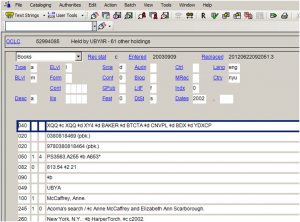
[16] The library identifier for the Howard W. Hunter Law Library in OCLC is UTV.
To see the institution record “IR”, follow the path: Cataloging > Show > My Institution Records (to see only UBY institution records)[17] When viewing the institution record, there may be a couple of different clues that one has the correct OCLC IR.
[17] To see all institution records, follow the path: Cataloging > Show > All Institution Records 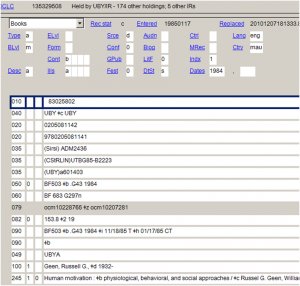 This example shows three different means of verifying that the Symphony record and the OCLC record correspond to each other. IR’s usually have at least one 035 that will correspond to the Symphony record.[18]
This example shows three different means of verifying that the Symphony record and the OCLC record correspond to each other. IR’s usually have at least one 035 that will correspond to the Symphony record.[18]
In situations where multiple IR’s are attached to the same OCLC master record (as in the example below), it is important to delete the one that has the same SirsiDynix title control number as the record to be removed from Symphony.![]() [18] If only the flex key appears in the IR, but the Symphony record only has an old NOTIS record number (e.g., ADM2436), it is possible to add a copy to the Symphony record, entering “AUTO” in lieu of a barcode number so that Symphony will assign a dummy barcode. The part of the dummy barcode which displays before the hyphen corresponds to the flex key. Just be sure to remove this added copy before finishing with the record.
[18] If only the flex key appears in the IR, but the Symphony record only has an old NOTIS record number (e.g., ADM2436), it is possible to add a copy to the Symphony record, entering “AUTO” in lieu of a barcode number so that Symphony will assign a dummy barcode. The part of the dummy barcode which displays before the hyphen corresponds to the flex key. Just be sure to remove this added copy before finishing with the record.
In the above example, one IR was for the stacks copy of a BYU thesis and the second IR was for the Special Collections copy. In this case, the two Symphony records were merged and the extraneous IR was removed. In the example below, one first sees the record to be removed from the Symphony database. 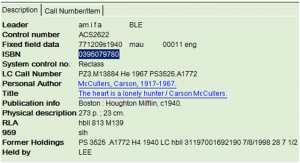 A search by ISBN in OCLC, retrieved the following hit list.
A search by ISBN in OCLC, retrieved the following hit list. 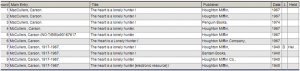 Selecting the record that indicates there are BYU holdings, retrieved the following master record, which does not match our record exactly, but shows that there is BYU institution record.
Selecting the record that indicates there are BYU holdings, retrieved the following master record, which does not match our record exactly, but shows that there is BYU institution record.
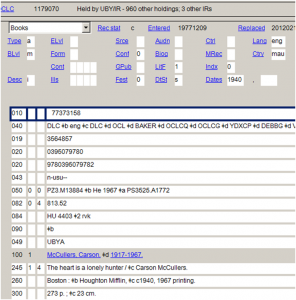 When asking to view the IR’s, it turns out that there are two BYU institution records attached to the master record.
When asking to view the IR’s, it turns out that there are two BYU institution records attached to the master record. ![]() Upon closer examination, the 035 in the first IR has a title control number that does not match the Symphony record to be deleted. The bib data matches more closely that of the master record. The second IR, however, matches the Symphony record to be deleted.
Upon closer examination, the 035 in the first IR has a title control number that does not match the Symphony record to be deleted. The bib data matches more closely that of the master record. The second IR, however, matches the Symphony record to be deleted. 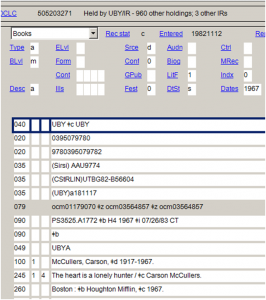 One would remove just the following IR.
One would remove just the following IR. 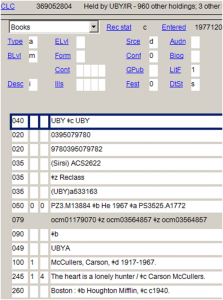 Such situations exist because OCLC relies upon computers to match institutional holdings to master records. Over the years, there have been multiple times when our holdings were loaded[19] into OCLC for various reasons. The end result is that it is possible for a single expression of a work to be linked to multiple OCLC master records. Because one cannot expect to find a one-to-one relationship between a physical item and its surrogates in both Symphony and OCLC, it is often preferable not to rely on ISBN or LCCN searches for clean-up purposes[20]. It is also because one cannot rely upon a one-to-one relationship between Symphony and OCLC that automated withdraw processes, which rely on computer matching between records, are not recommended.
Such situations exist because OCLC relies upon computers to match institutional holdings to master records. Over the years, there have been multiple times when our holdings were loaded[19] into OCLC for various reasons. The end result is that it is possible for a single expression of a work to be linked to multiple OCLC master records. Because one cannot expect to find a one-to-one relationship between a physical item and its surrogates in both Symphony and OCLC, it is often preferable not to rely on ISBN or LCCN searches for clean-up purposes[20]. It is also because one cannot rely upon a one-to-one relationship between Symphony and OCLC that automated withdraw processes, which rely on computer matching between records, are not recommended.
[19] Or where our holdings were removed from OCLC and then reloaded.
[20] Until a full-scale reclamation project is undertaken, clean-up takes place on an item-by-item basis as materials are withdrawn or as part of smaller, interim projects.
There are two ways to remove BYU holdings from OCLC.
Option 1
- From the OCLC master record, double click on the Delete button

- A dialog box will pop up with the information that there is at least one IR linked to the master record and asking for confirmation that the deletion is desired.
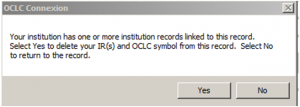
- If positive that there is only one IR, click YES. If there there are multiple IR’s, all will be deleted.
Option 2
- Retrieve the desired BYU institution record: Cataloging > Show > My Institution Records.
- If multiple IR’s exist, review all of them to determine which should be removed.
- Click Action.
- Click Delete record (or Ctrl+Alt+D)
- A dialog box will appear “Are you sure you want to delete this record(s)?
- Click Yes.
- A dialog box will appear “You have deleted your last IR for master record #… Do you also want to remove your symbol (and any attached LHRs) from this record?
- Click Yes.
Variations on the Withdraw Theme
Once one has mastered the basics, there are a number of variations which require slightly different handling, such as serial analytics, switches (where an item we already own is being replaced), etc. Ultimately, one needs to consider (1) what is the ultimate desired outcome and (2) what do I have to work with. In other words, what does the record(s) currently look like and what should the record(s) look like when I have finished making changes.
Records with zero copies
When searching the online database, one may come across records which have no copies attached to them. This may be an indication that some sort of clean-up activity is needed.
These records exist for a number of reasons: the item has been ordered, but not yet received; it is a child in a bound-with situation; the library attempted to acquire the item and the purchase order was cancelled for some reason, or, for legacy records, the bibliographic data was entered into the catalog, but the budget was expended before the item could be acquired. Sometimes these records have been shadowed, but not always.
- If there is an open purchase order, do nothing.
- If the purchase order was cancelled before it could be received:
- strip down the bibliographic information
- If there is no explanation, add a 590 note explaining why the record still exists, e.g. “SHADOWED RECORD—CANCELLED P.O. ATTACHED”[21]
- Make sure that the record has been shadowed at either the title or call number level.
- If this is a bound-with child, do nothing.
- If this is a legacy record, i.e., the title control number is constructed like records brought in from NOTIS, it may be necessary to do additional research before taking action.
- Search the database for a cataloged record for the same edition/title. If this is a duplicate record, it can most likely be deleted.
- Search OCLC for an institution record that matches the Symphony record. There are many instances where the item was cataloged in RLIN and the cataloging data was never loaded (or overlaid) onto the NOTIS record. Reconcile the various records as needed.
- If this is the only record and it’s been around for a long, long time, it may be acceptable to delete it[22]. If the item is squirreled away somewhere and resurfaces, the record for it can always be reinstated.
[21] The notes must be added to the bibliographic data because there are no note fields on the Call Number/Item screen.
[22] It doesn’t hurt to search in the HTML version of the NOTIS database to see if we ever actually acquired the item in the first place, which is explained in an addendum.
Serial Analytics
Serial analytics exist when materials are received through the Serials Department and all or some of the volumes/issues are also cataloged individually as monographs. These items may either be classed together, treated separately or a combination of both types of classification practices. Look for pencil notes on the title page that include an “s” within a circle, and the date and initials of the individual who checked the item in. Examples include:
- U.S. Geological Survey professional papers—classed together at QE 75 .P76x.[23]
- SVEC—classed together at PQ 2105 .A2 S82 <[year of publication] no.>
- Sotheby’s catalogs—which are selectively analyzed and classed together at NK 570 .S67x
- University of Oregon anthropological papers (see DBD4162) and Skrifter utgivna av Svenska litteratursällskapet i Finland (see DBD9157)—cataloged as separates with tracings
- Journal of laryngology and otology. Supplement.—this is quite common, where supplements to a periodical/serial are cataloged on the serial record. Supplements are received as part of the subscription, but are cataloged as separates.
These materials should be routed first to the Serials Department, which has its own guidelines and procedures for withdrawing materials[24]. Once they have completed their processing, they will return the items to you so that the monograph record and the OCLC holdings for the monograph record can be updated like any regular monographic withdrawal.
[23] Agricultural-related series and materials issued by governmental entities are especially prone to be analyzed serials.
[24] Their rules differ from the rules for withdrawing regular monographic materials; materials routed to them may not be returned. For this reason, they should complete their processes first.
Pre-1800 materials and 1801-1922 books scanned for Internet Archives
Anything published prior to 1800 should first be routed to Special Collections for review. Special Collections is trying to get all pre-1800 materials transferred to their library, but some items are still in the regular stacks. In theory, once materials have been scanned for the Internet Archives, it is OK to withdraw the original print version because it is the electronic version that will be cataloged for the Internet Archives. In practice, however, it has been discovered that until the electronic version has been cataloged, it is preferable to retain the print copy. One never knows how an item ended up on the withdraw shelves or what did or did not happen prior to its placement there. Sometimes there are flaws in the digital copy, so a page or two needs to be rescanned. Other times, an item has not shown up on their “pick list.” Suffice it to say, that there have been a sufficient number of hiccups in the process of cataloging the digital copy, that it is requested that the physical item and its surrogate in the catalog not be removed until after the digital copy has been cataloged.
For now, the print copy is given to Becky McKown who is the Metadata Cataloging Specialist. She then determines when the print copy should be withdrawn.
It should be noted that there may be other materials which may be of special interest to the library, but which may have initially overlooked. While such items tend to be an exception, it is OK to ask a subject selector to reevaluate the withdraw decision.[25]
[25] One example was a German business directory from between the First and Second World Wars. What made the item of interest was that it included brief corporate histories with information about the owners and their families and, in many instances, named the more prominent workers in family-owned businesses. It was classed in a business number, but had tons of genealogical information. When brought to the attention of the German-language subject specialist, he indicated that the item was of particular interest because it related to the Weimar Republic… and we did not withdraw the book.
LDSBC
Because we catalog LDSBC materials, we also handle the maintenance of these record in the database. There are no purchase orders associated with LDSBC materials, but the record itself may have purchase orders associated with it when copies belonging to other libraries share the record. The withdraw process also differs in that the physical items are never routed to us for disposal.
Rather than send the physical items, LDSBC generates an Excel spreadsheet listing the items to be withdrawn and emails it to us. These lists tend to interfile both monographs and serials and include columns for author, title, call number, and barcode, etc.
Most LDSBC materials are not unique to their library, i.e., the online record has copies owned by multiple libraries. LDSBC does not circulate their materials to anyone but their own students and faculty. In other words, there should be no reason to search OCLC. Because this practice differs from most cataloging processes, however, records for materials owned only by LDSBC do appear in the OCLC database.
When withdrawing LDSBC materials, one may find it easiest to work from a printed list.
- Save the list to one’s desktop.
- Change page layout to landscape & print only those columns one needs for identification purposes (e.g. title, call number, barcode, and title control number if provided). Do not save changes to the document.
- Work through the list, removing holdings from Symphony and OCLC as needed. NOTE OF CAUTION: Verify that the institution record is for the LDSBC copy before deleting holdings from OCLC.
- Do not touch serial records, highlight on list.
- Highlight other records with problems that need to be resolved before they can be removed (checked out, has reserve record, has fines, etc.)
- Line through the items as they are removed (removing from OCLC as needed) and record statistics.
- Depending upon how long the list of problems are, either edit the original list or create new one(s):
- A list of serials to be forwarded to Virginia Watson and Dennis Bernards.
- A list of problems (sorted by problem type) to be sent back to LDSBC for resolution.
- Notify LDSBC when finished or return problems to them for resolution and repeat process until all transactions have been completed.
Salt Lake Center
The process is similar to that for LDSBC in that one will be working from a list. Our Acquisitions Department does order materials for them, so the online process will be more like that for Lee Library materials.
When materials are unique to BYU
Situations exist when BYU is the only library in the world which owns a particular item. Such items can be identified by executing a search in OCLC and retrieving a single master record, where no other library has holdings.[26] We have many such items which are part of the regular collections because they do not meet the collecting criteria for Special Collections. While no formal written policy exists, CMDC is said to have determined that these items should not be immediately withdrawn,[27] but passed back for further review.[28]
Switches
The term “Switches” refers to situations where we seek to replace a worn, damaged or lost item. “Exact edition switches” exist when the replacement matches exactly the item to be withdrawn. “Different edition switches” (aka, “Dif.ed switches”) refers to situations where the acquired replacement has similar content, but is sufficiently unique that the new item must be cataloged on a different record.[29] The replacement copy may be the result of deliberate intent, as in buying a new copy, or because someone donated a copy of the item that is in better condition that our current copy. The process will vary based on how we acquired the replacement.
In every instance, a “switch” is the equivalent of both an “add” and a “withdraw” transaction. The process can be as simple as replacing a barcode, or as complex as withdrawing a record, cataloging a new one and having to transfer holds from one record to another.
[26] This is NOT the same thing as executing a search and finding other editions or versions of the same content.
[27] Per Tom Wright and Julene Butler.
[28] But it has never been clearly defined who should conduct the review. In some instances, it has been left to my judgment and, when the item has crossed subject areas, some have asked that an item be surreptitiously returned to the stacks or transferred to auxiliary storage.
[29] When Acquisitions places an order, they may have incomplete information, so what actually gets shipped to us may not match exactly the item being withdrawn.
In most instances, the copy to be withdrawn and its replacement are rubber-banded and routed together to the Catalog Department.
Exact edition switches
The simplest switches take place when there is no need to change the number of copies associated with the record. While both books may be routed to cataloging, the only major change is to the barcode number. These books often arrive with no accompanying paperwork or documentation. The procedure is:
- Verify that the two physical items are identical.
- Using the Modify Title wizard
 , execute an Item ID/barcode search.
, execute an Item ID/barcode search. - Verify that the bibliographic data matches the physical item(s).
- While on the bibliographic tab, check for notes specific to the copy being replaced, such as 583’s with damage information. Erase such notes [because the copy with that barcode no longer exists].[30]
- Click on the Call Number/Item tab. The copy to be withdrawn should be highlighted.
- Erase the existing barcode and replace it with the new one
- Attach the barcode to the book.
- Add a Staff note indicating why the barcode has been changed and date and initial it.[31] Examples of such notes are:
- Gift switched w/worn bk; assigned new barcode 8/27/2012 sjp
- Ord. & rec’d replacmt for worn bk; assigned new barcode, 8/27/2012 sjp [This note is used when there is a purchase order for the new item attached to the record.]
- Record statistics.[32]
[30] It’s okay to keep 945 gift notes, although one may wish to add a subfield e at the end of the field indicating that the item was withdrawn or replaced. [This is because we have had patrons come in and ask to see the donated items, which has now been removed from the collection, and the replacement won’t have the gift label in it.]
[31] Circulation maintains some of its reports in the form on Excel spreadsheets and need to be informed when a barcode has been changed for whatever reason.
[32] Statistics for exact edition switches are just counted as a “switch;” they are not counted as a “withdraw” and an “add” because the net result did not change the number of items owned by the library.
The next simple switch occurs when there are two copies associated with the record, one which has the barcode for the book to be withdrawn and one copy with a dummy barcode where the current location is In-Process, as in the following example: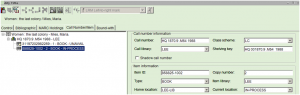
- Verify that the two physical items are identical.
- Using the Call Number and Item Maintenance wizard
 , execute an Item ID/barcode search.
, execute an Item ID/barcode search. - Verify that the bibliographic data matches the physical item(s).
- In most instances, the record has a copy with a copy/barcode for the item to be withdrawn. It will also have an In-Process copy with a dummy barcode.[33] This is a little misleading because, when done, the library will still only have one copy, so it is necessary to remove one copy.
- Click on the In-Process copy (which should have a dummy barcode number). [We keep the existing copy because of the circulation data associated with it.][34]
- Click on the Delete button to remove the In-Process copy.
- Erase the barcode for the copy being replaced and enter the new barcode number. [If the current location is “Unavail,” the item needs to be checked in before proceeding.]
- Attach barcode to the book.
- Add the appropriate Staff Note to explain why the barcode has been changed as explained previously.
- Click Save button.
- While on the bibliographic tab, check for notes specific to the copy being replaced, such as 583’s with damage information. If such notes exist, use the Modify Title wizard and erase or modify these copy-specific notes as deemed appropriate [because the original copy has been replaced and such notes no longer apply, See footnote 29].
- Write down the call number before taking the new item to Lettering for a spine label.
- Complete the manual processes for the withdrawal of the copy intended to exit the library, e.g., stamp it withdrawn, draw a line through the call number, remove the barcode, etc. Route the withdrawn copy as appropriate.
- Record statistics.
[33] The In-Process copy will generally be highlighted on the paperwork which accompanies the books.
[34] Circulation data is often used for a variety of purposes, e.g. to support collection management decisions. In “switch” situations, we are still choosing to keep this particular item, we’re just changing the barcode.
Different edition switches
When one receives a different edition to replace a worn or lost item, each must be treated individually—one as a withdraw and the second as a new item. The only real difference is that one needs to consider:
- Add a staff note in the record for the new item: “Ord. & rec’d as dif.ed. replacmt for worn bk.”
- Are there holds and/or additional information that need to be transferred from one record to the other?
Replacement copies received from Circulation
Patrons occasionally choose to purchase a book to replace a library-owned book that they have lost or damaged. The process for dealing with such situations is similar to other switches. The process differs in that:
- The book should be accompanied by paperwork identifying the item being replaced.
- The item being withdrawn needs to have been discharged. Outstanding fines may still exist because only the replacement cost is forgiven, the processing fee is not.
- If the replacement does not match the lost item exactly, Circulation has usually checked with the subject selector to determine if the exchange is acceptable.
- In some instances, where the library copy was damaged, the patron may ask if they can keep the one slated for withdraw. That decision is made by the subject selector.[35]
- If that arrangement is okayed, make sure the physical item is stamped, etc. The Withdraw stamp is the only real indication that the item has been legitimately removed from the collection, that the patron is not attempting to steal it. The physical item needs to be desensitized before it leaves the building.
- Add Staff note in the record indicating what has taken place, such as “rec’d replacmt for copy lost/damaged by patron; assigned new barcode, 8/29/2012 sjp”
- The replacement needs to be tattle-taped before routing it to Lettering since it bypassed the regular acquisitions process.
- Sometimes the original library-owned copy is found and returned to the library. In such cases, it can be reinstated as an additional copy. If the subject selector does not wish to keep it, the physical item just needs to be stamped, etc. If the patron asks to keep the item, the transaction must be approved by the subject selector as stated previously.
[35] The patron is accountable for what happened to the item while in their care. This is NOT the same thing as “I’m giving the library the replacement because I want to keep the one that I borrowed from them.” [Often the value of the replacement is considerably less than that of the library-owned item.]
Monthly Lost Books Processing Report and Dumpster
When materials are declared lost or missing, they are checked out to one of many pseudo-patrons, such as LOST or MISSING,[36] which in turn changes the current location in the record. The use of the pseudo-patron suspends fine accrual for the real patron, yet keeps the item active in the circulation system for tracking purposes. By default “Lost” and “Missing” are shadowed locations and the item no longer displays to the public.
Because the item is checked out, the system generates “claims” which are used to prompt circulation staff to search for these items on the library shelves. At the same time, subject selectors are notified that an item is lost/missing so that they can decide whether and/or when to replace it. In the meantime, periodic searches are made for the item for up to six months.[37]
When the time limit has expired, materials are programmatically discharged from the pseudo-patron and the home/current locations are changed to DUMPSTER, a shadowed location. A report is run at the end of this computerized process entitled “Monthly Lost Books Processing Report.” A copy of this report is emailed to the Withdraw/Item-Creation person.
Because a high percentage of these materials show up over time, the report is filed.[38] Withdrawing Dumpster items is a relatively low-priority task.[39] In the interim, as materials are found, they are routed along with other circulation-identified problems to “Item Creation.”
In the record, “Dumpster” is replaced with the real home/current locations. At the same time, the note “lost has been found, [date, initials]” is added in a staff note. The note is an indication of a time and place when the physical item was in a library staffer’s hands, which is useful to technical users who deal with the Lost/Withdraw lists, billing/appeal issues, etc.
Before actually withdrawing Dumpster items, it is a good idea to check the record and/or search the stacks one last time. When it has been determined that we truly no longer have the item, the withdraw process is similar to other list-related processes, such as for LDSBC and the Salt Lake Center.
[36] LOST is used in situations where an item has been checked out to a real patron. Overdue items begin to accrue fines until the item is returned to the library. At some point, patrons may inform the library that they cannot find the item to return it. In this case, the item is charged to LOST and the patron is billed for the lost item. In cases where the patron claims to have returned the item, the item is charged to MISSING (LOST). MISSING is also used in situations where a patron wants a particular item, which cannot be found on the shelves of its home location.
[37] Over the years, the time limit has varied from one to six months.
[38] I have an email folder entitled “Lost/Withdraw lists” where I save the emails until I choose to deal with them.
[39] Patrons who may not have been very motivated by a relatively inexpensive overdue fine may become highly motivated when billed for replacement costs plus a processing fee. Ends of a semester or school year are other times when materials get returned—particularly if the patron finds they cannot graduate without a statement from the library indicating that they have no outstanding bills.
Recommended Workflow (i.e., Shortcuts)
It is perfectly acceptable to treat every item individually, completing all possible steps before moving on to the next item to be withdrawn. However that may not be the most efficient way to deal with a large volume of materials. This is one recommended method of implementing a more smooth process.
- Grab a pile of books.
- Damaged books are generally placed on the review shelves in batches and have “Damaged!” flags in them.
- If one has the appropriate permissions, discharge them.
- If not, verify that the items are checked out, then make arrangements to have them discharged.[40]
- Using the Item Search and Display wizard, determine whether each item/record is associated with a purchase order(s). Sort into piles of materials: one pile for items with purchase orders, the second for items without.
- Remove copies, call numbers, and/or records for all materials without purchase orders, updating OCLC as needed.
- Sort withdrawn items into piles for title-, volume-, or copy-level deletes.
- Remove records for materials with purchase orders, updating OCLC as needed.[41]
- Sort withdrawn items into piles for title-, volume-, or copy-level deletes. Record statistics.
- When the piles begin to get unwieldy, record statistics.
[40] It is preferable to leave items charged to Damaged (or any other pseudo-patron) until just before they are withdrawn. Otherwise, patrons and other system users are led to believe that the materials are on the shelf and available for checkout.
[41] It is easy to get into “clicky” mode where one just zaps records without thinking about it. For that reason, it is helpful to separate the ones which are straightforward, easy deletes from those where the process will require more diligent attention.
Addendum. How Acquisitions Data Relates to the Symphony Record
The Item Search and Display wizard allows one to access general information related to a particular item. How much one can actually see, however, depends on one’s login permissions and how one’s preferences are set. For cataloger decision-making purposes, knowing whether purchase orders are linked to a particular bibliographic record can be helpful and necessary.[42]
Using the Item Search and Display wizard, one can click on the Orders tab. Where orders exist, the record will list the purchase orders, with columns displaying the  purchase order, order line[43], fiscal cycle (i.e., budget year in which the item was ordered), volume numbers, how many were ordered and quantity received. When communicating with Acquisitions about a particular order, the most important information is purchase order number, line number and fiscal year. When looking more closely at the record, the Order tab gives information that applies to all of the items being ordered which share the
purchase order, order line[43], fiscal cycle (i.e., budget year in which the item was ordered), volume numbers, how many were ordered and quantity received. When communicating with Acquisitions about a particular order, the most important information is purchase order number, line number and fiscal year. When looking more closely at the record, the Order tab gives information that applies to all of the items being ordered which share the 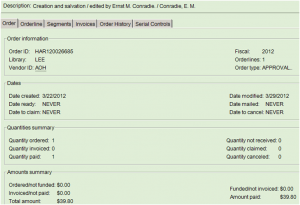
[42] Sometimes it is helpful to know how we acquired something and what budget was charged. In some situations, it may also be helpful to know which subject selector ordered the item when there are questions or to resolve a problem.
[43] A purchase order sent to a single vendor may have multiple order lines. An order line is for a single “title” being ordered.
a purchase order number, such as vendor, type of order (firm order, approval, etc.). Clicking on the orderline tab presents information about a specific title, including 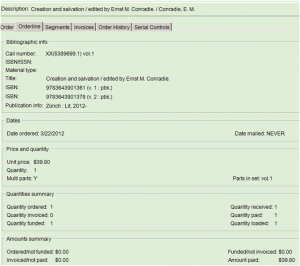 brief bibliographic data, cost, and how many copies/volumes were ordered, received, invoiced and paid. The segments tab includes such information as what budget was charged and information related to the vendor’s shipment. The invoice tab allows one to track payment information, such as vendor invoice number, invoice line number, the number of copies for which we were billed and how much we paid.
brief bibliographic data, cost, and how many copies/volumes were ordered, received, invoiced and paid. The segments tab includes such information as what budget was charged and information related to the vendor’s shipment. The invoice tab allows one to track payment information, such as vendor invoice number, invoice line number, the number of copies for which we were billed and how much we paid.
While all very interesting, there are certain cataloging situations where this information becomes very important. The financial history should ALWAYS remain linked to the record for the item which was acquired. BYU Financial Services maintains such information virtually in perpetuity. Historically financial records were microfilmed before the paper copies were destroyed; now they are maintained by the university in digital format. At one time, all library purchase orders, invoices and check drafts were housed in Financial Services. Currently, paper documentation is housed in a small room in the Acquisitions Department. In 1998, when we migrated from NOTIS to a SirsiDynix integrated library system, our entire database, including financial data, was transferred into HTML format (see http://files.lib.byu.edu/notis ).[44]
Catalogers must consider acquisitions data needs in any situation that involves 1) transfers, 2) withdrawal of library materials, and 3) the merging of records. It may also be important when considering some call number/item maintenance modifications.
[44] Even though we migrated in 1998, I find it necessary to consult this version of the database several times each year, most recently in July 2012.
Maintained by: Sharolynn Pyeatt
Last Updated: January 2012